Popular Topic:
Recent Posts
- Domain Name Basics for Your Author Website
- Search Engine Optimization: Basic SEO Tips Every Author Website Needs
- How to Use Your Author Website for Book Marketing
- What Should I Put on My Author Website?
- How Much Does an Author Website Cost?
Blog Categories
How to Add Audio Files (mp3s)
There are two easy ways of doing it. Both require delving into the page HTML. On any page, click edit, then click on the "Source" button at the top left. Find where you want it on the page and paste it in. An easy way to find where you want it is to put in a bunch of Xs while in regular edit view, then click on Source and you can easily find the XXXXX you entered. Replace the Xs with the embed code:
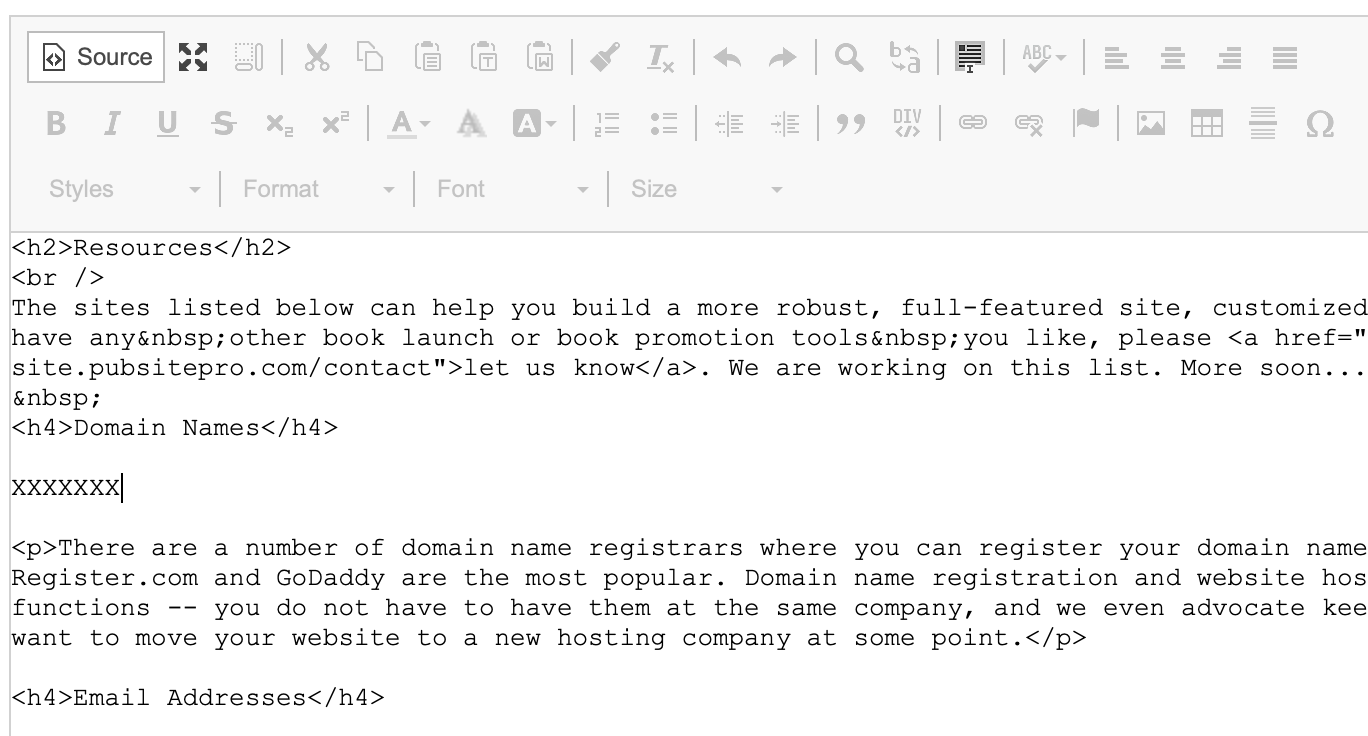
Here are the two ways:
— Upload the MP3 to an audio site like SoundCloud and get the share/embed code from the site and paste it into the HTML of your website. This is the same way you would embed a video from YouTube. An example: https://soundcloud.com/billbradley, and then on the website: http://www.billbradley.com/american-voices/
— Upload the file to your site, then paste the code below, substituting your website name where pub-site is, and the filename of your mp3 file in place of NelsonDeMille-GCL.mp3.
<audio controls=""><source audio="" browser="" does="" not="" src="images/pub-site/site/contents/NelsonDeMille-GCL.mp3" support="" tag.="" the="" type="audio/mpeg" your="" /></audio>
And it will look like this on your page:
**Be careful to get all of the code and be careful making the edits. Leaving off one '>' can change your page.
