Popular Topic:
Recent Posts
- Domain Name Basics for Your Author Website
- Search Engine Optimization: Basic SEO Tips Every Author Website Needs
- How to Use Your Author Website for Book Marketing
- What Should I Put on My Author Website?
- How Much Does an Author Website Cost?
Blog Categories
Inserting/Adding an image or photos to a page
If you would like to add a photo throughout your descriptions or text follow these instructions or watch the video below.
Click on the text wherever you want the photo, this could be at the very bottom or randomly throughout your text.
Select the image icon which is located at the top of the text box.

A pop-up will appear, then you will select the browse button and upload your photo. Double click the photo.
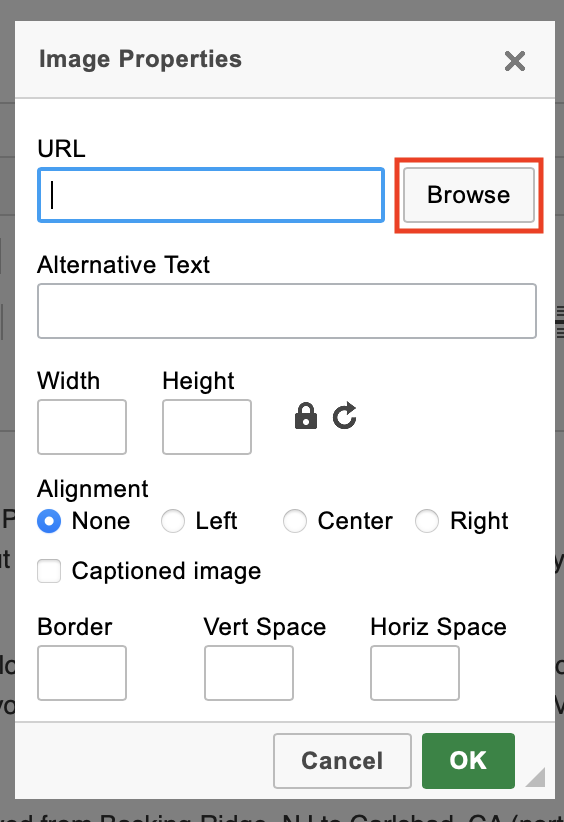
You will be taken back to the pop-up and you have the option to add alternative text, width/height, etc.
Click okay and don't forget to update/save.
Click on the text wherever you want the photo, this could be at the very bottom or randomly throughout your text.
Select the image icon which is located at the top of the text box.

A pop-up will appear, then you will select the browse button and upload your photo. Double click the photo.
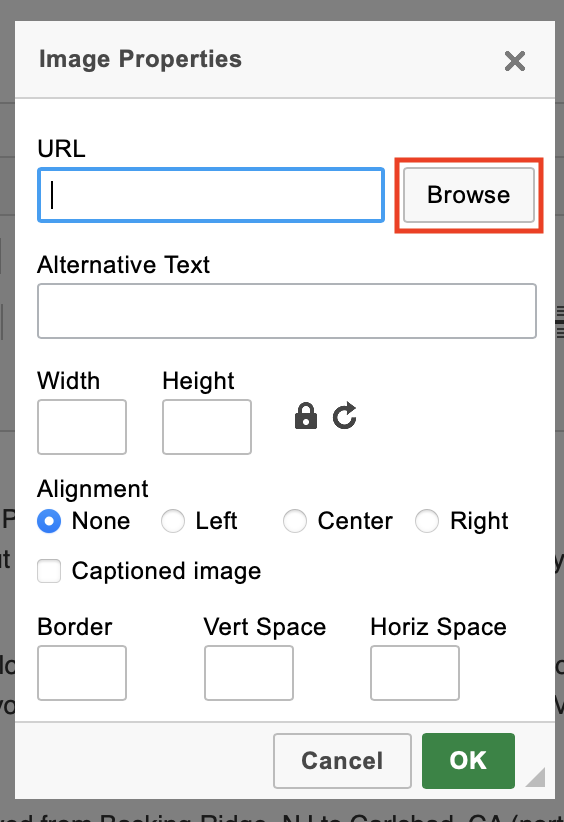
You will be taken back to the pop-up and you have the option to add alternative text, width/height, etc.
Click okay and don't forget to update/save.
