Popular Topic:
Recent Posts
- Domain Name Basics for Your Author Website
- Search Engine Optimization: Basic SEO Tips Every Author Website Needs
- How to Use Your Author Website for Book Marketing
- What Should I Put on My Author Website?
- How Much Does an Author Website Cost?
Blog Categories
Introduction to Using the Blog Feature
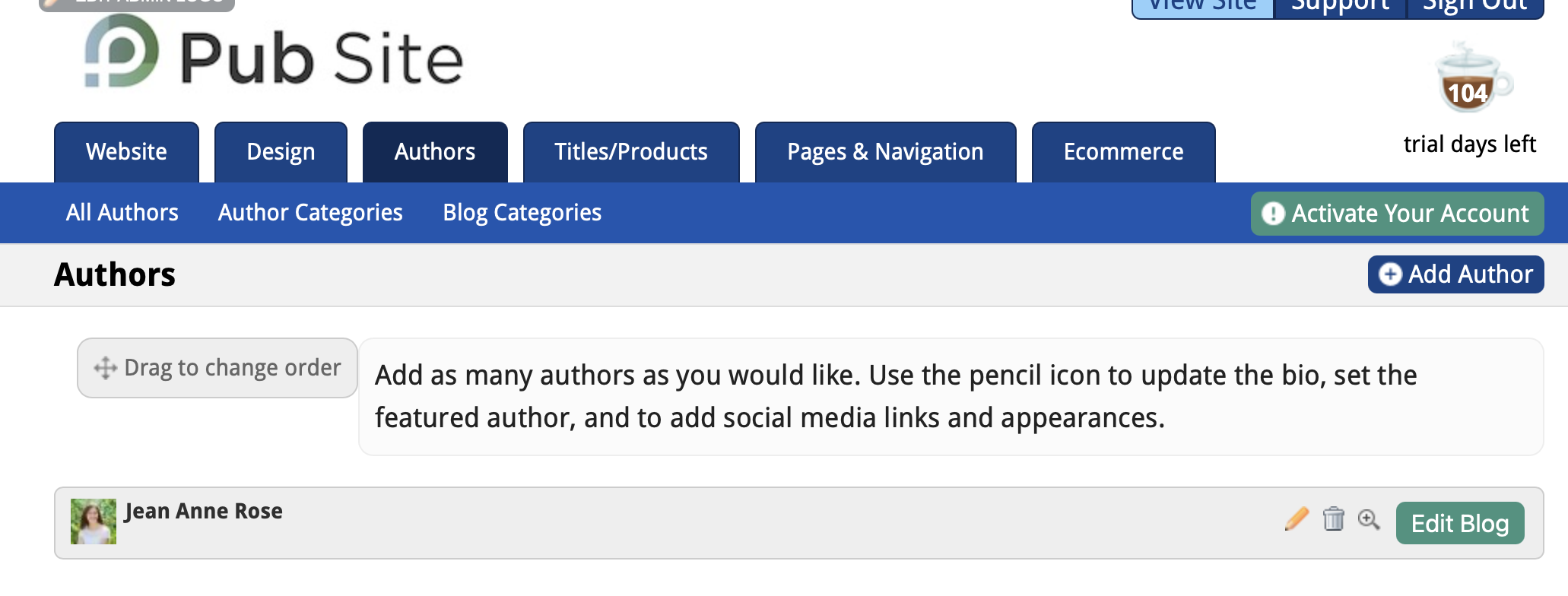
Click on the blue "Add Blog Article" button on the right side of the submenu. For each blog, you can enter a Date and Blog Title. Blogs will appear in chronological order on your site. If you choose a future date, the article will publish on your website on that day.
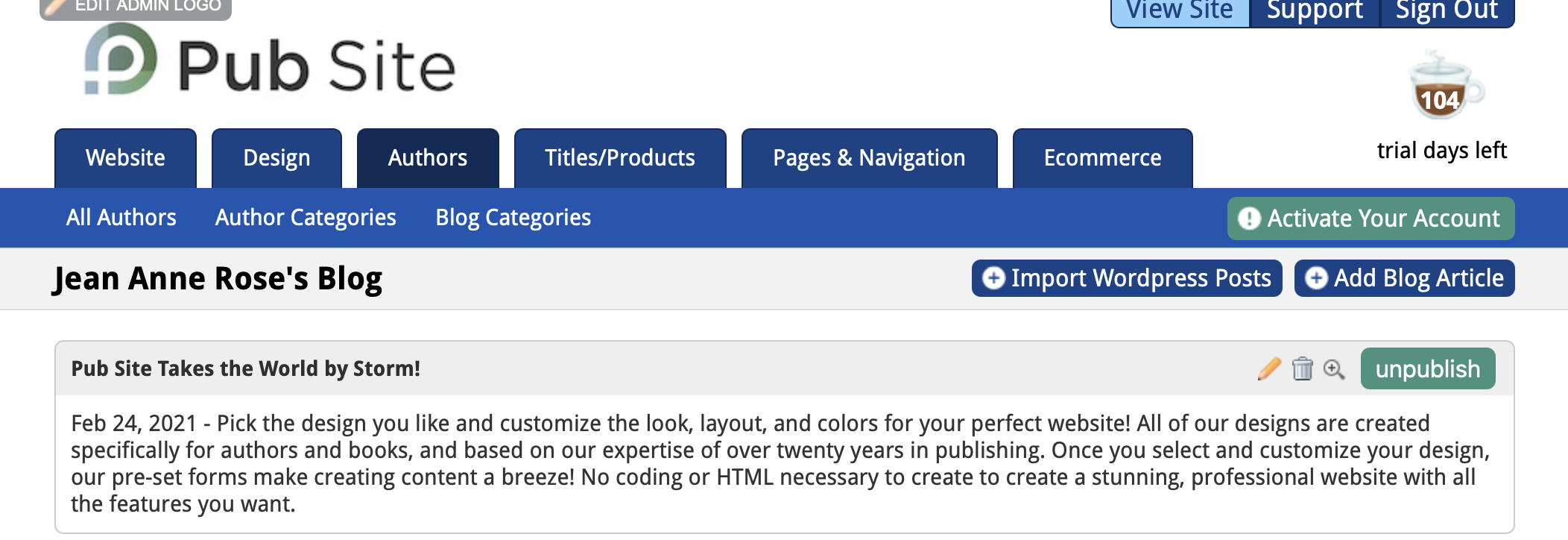
The Article Intro will appear on the site's Blog page. If you add an image to the full article, it will display with the Article Intro, as it does on this site:
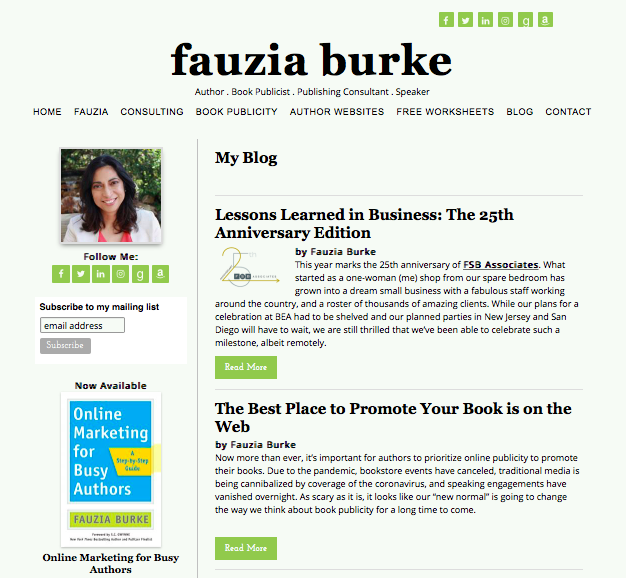
Putting images in the Article Intro will duplicate them. Clicking "Read More" will take you to a page that displays the Full Article.
To add SEO to a blog post, go to the admin section of your blog post and click on the Search Engine Optimization tab in the submenu. Add keywords and search terms in the provided fields. Although filling out the Description and Keywords fields is not required, you must fill in the Page Title and Permalink fields. For help with Description, Keywords, and Permalinks, read Tips for Posting Blogs and Creating Blog URLs.
To create categories for blog posts, click the Blog Categories tab in the Authors submenu and click the blue "Add Blog Category" button.
You can assign categories for blogs just as you can for books. To add blog categories and latest posts to the sidebar on your site, go to the Pages & Navigation tab in the admin menu and click the Sidebar Content tab in the submenu. There are widgets in the box to the right labeled Blog Categories and Latest Posts. Move the widgets to the box on the left to display. Make sure to save all changes.
Pub Site does not have a Comments feature for blogs to avoid spam on your site. An alternative is to share a post of your blog to your social media accounts— such as Twitter and Facebook—and invite people to make comments on those posts.
To add the blog tab to your site menu, Click on the Pages & Navigation tab in the admin menu and find the blue Blog page icon from the box on the right and move it to the box on the left. The left shows the tabs that will appear on your site menu bar. Make sure to save changes.
