Popular Topic:
Recent Posts
- Domain Name Basics for Your Author Website
- Search Engine Optimization: Basic SEO Tips Every Author Website Needs
- How to Use Your Author Website for Book Marketing
- What Should I Put on My Author Website?
- How Much Does an Author Website Cost?
Blog Categories
Uploading Book Cover Images
To add a book cover image, go to the Titles/Products tab in the admin menu. Find and select the book you would like to add an image. Go to the Images tab in the product menu and click the folder icon (circled below). Make sure you do not select the green "Add Image" button"—that button is for adding additional images. Selecting the folder icon will open up the File Manager.
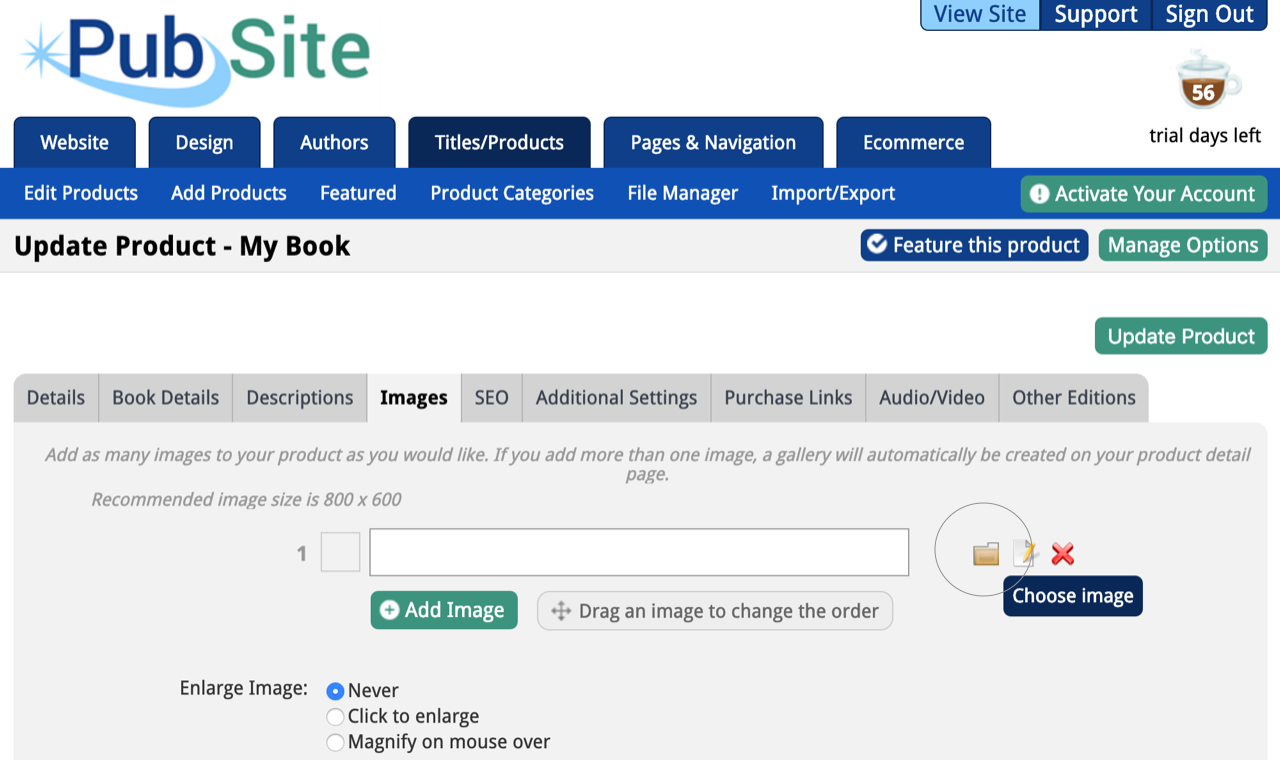
File Manager:
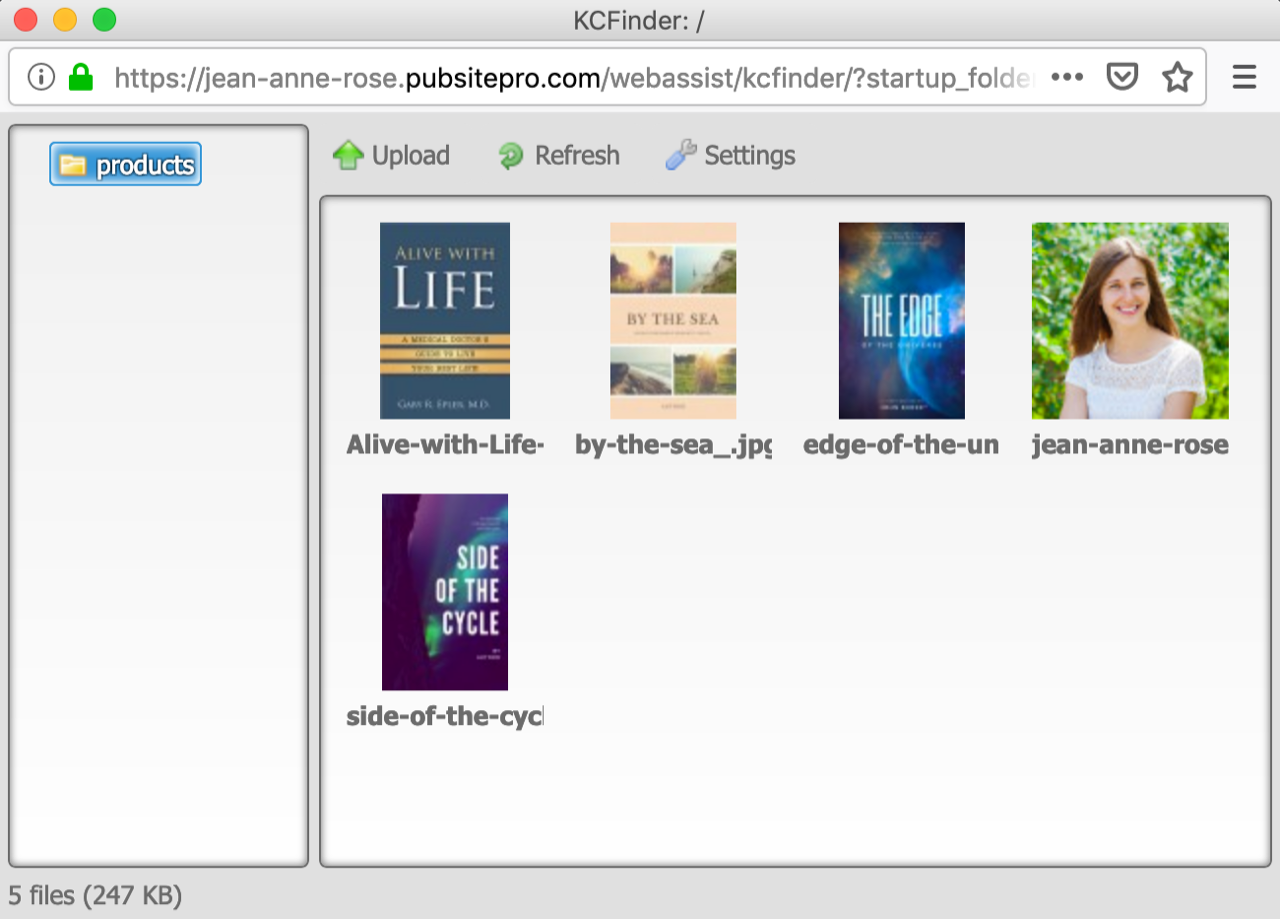
To upload an image to the File Manager, drag-and-drop the image or select the "Upload" button and select the image you wish to upload from your computer files. Once uploaded, select the image by clicking it and press the "Done" button in the bottom right corner of the file manager. You should see the file name in the box to the left of the folder icon. If you wish to add another book cover image, press the green "Add Image" button. Make sure to save all changes by pressing the green "Update Product" button.
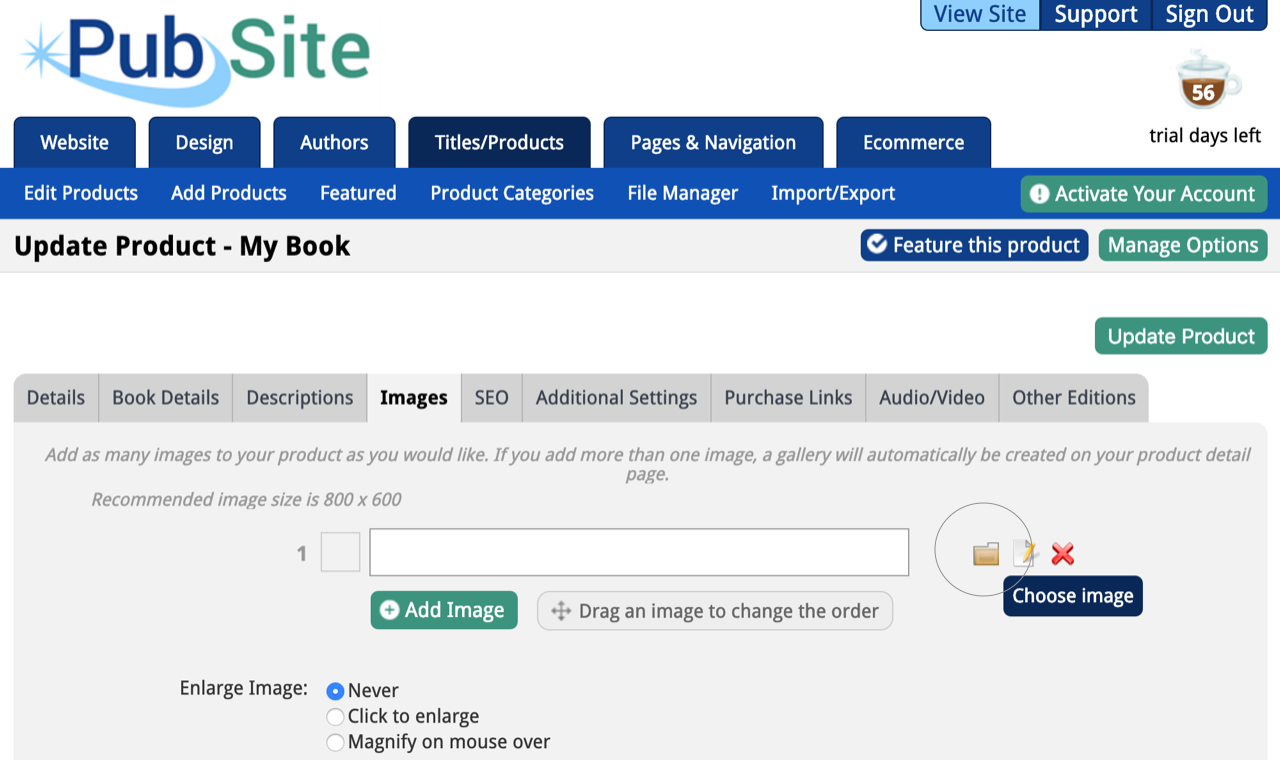
File Manager:
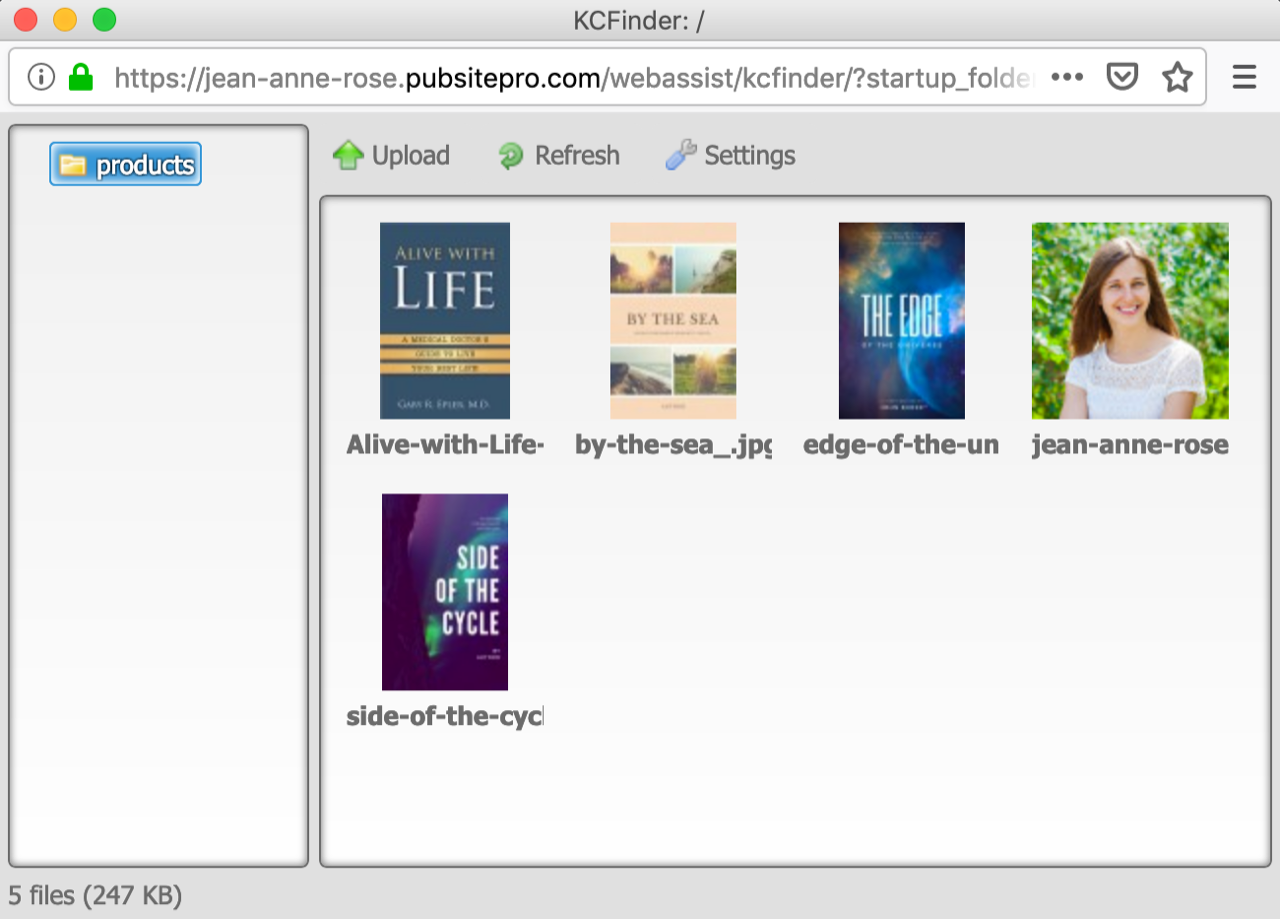
To upload an image to the File Manager, drag-and-drop the image or select the "Upload" button and select the image you wish to upload from your computer files. Once uploaded, select the image by clicking it and press the "Done" button in the bottom right corner of the file manager. You should see the file name in the box to the left of the folder icon. If you wish to add another book cover image, press the green "Add Image" button. Make sure to save all changes by pressing the green "Update Product" button.
