Popular Topic:
Recent Posts
- Domain Name Basics for Your Author Website
- Search Engine Optimization: Basic SEO Tips Every Author Website Needs
- How to Use Your Author Website for Book Marketing
- What Should I Put on My Author Website?
- How Much Does an Author Website Cost?
Blog Categories
Using a Gmail Address in Your Contact Form
The two contact forms in your Pub Site work by sending you the message to an email address of your choice.
If you are are using a Gmail address in your contact form and are not receiving your messages, Gmail filters may be why. Please start by checking your spam folders. Also, Gmail has other folders in which it will put incoming emails, including "Social" and "Promotions" as shown in the screen capture below. Look there. Or maybe click on "All Mail" to see if the messages display. Here are the folders you might find. Some are hidden and you have to click on them to expand the list.
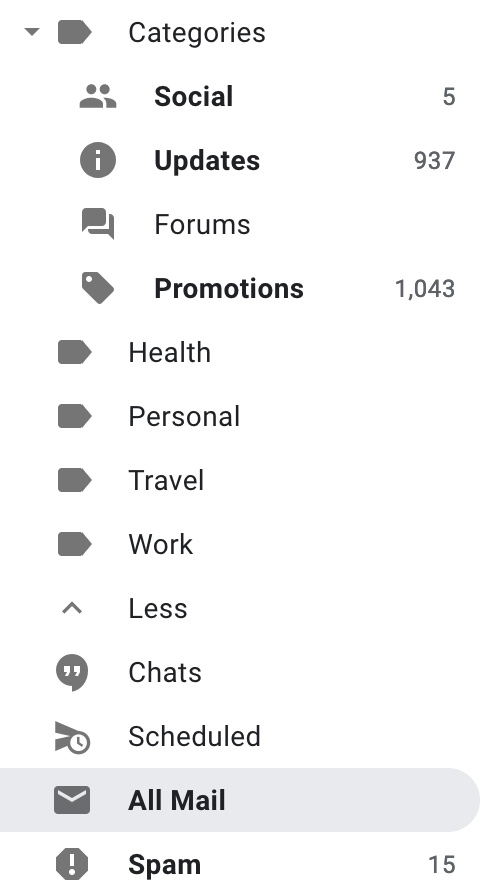
If you would like to confirm you are using your correct email address in the form, click on the main Website tab, then hover over the Email Forms tab in the submenu, then select Contact Form. You should enter your email address in the "To:" box.
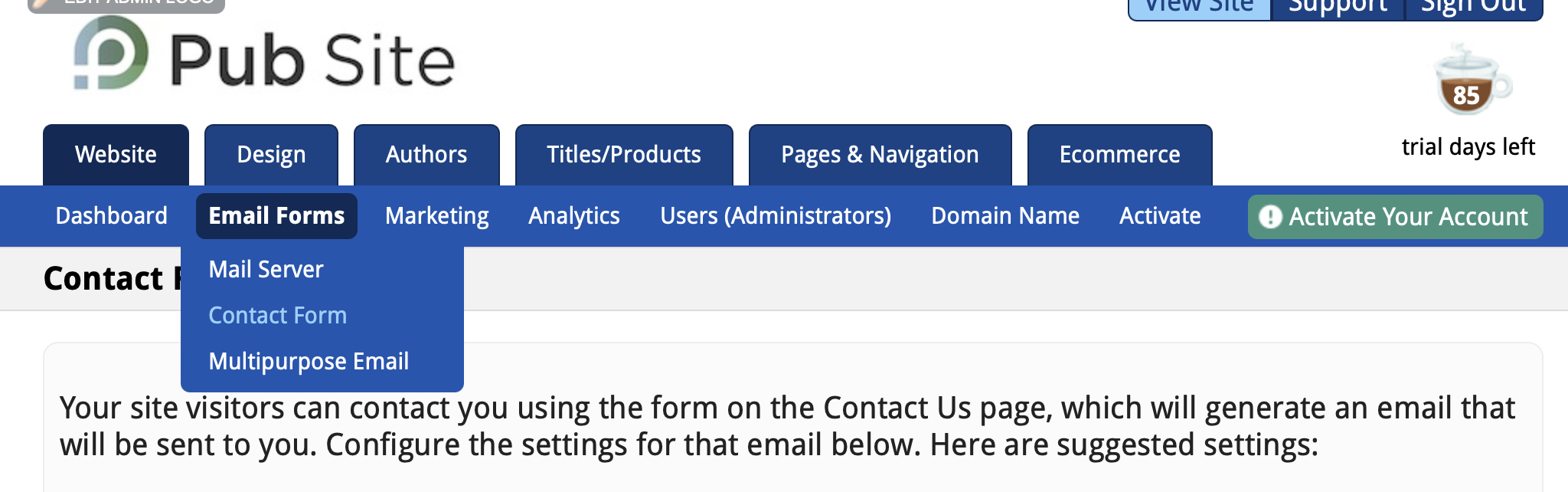
Whitelist an email address
Something you should do is to "whitelist" the sending address. Pub Site sends the contact message from website@pubsitepro.com. In Gmail, you can approve, or whitelist, an email address:
To whitelist an email address in Gmail, follow these steps:
-
Open Gmail in your web browser and log in to your account.
-
Click the gear icon in the top-right corner of the page and select "See all settings" from the menu.
-
In the "Settings" page, click the "Filters and Blocked Addresses" tab.
-
In the "Filters" section, click the "Create a new filter" link.
-
In the "From" field, enter the email address that you want to whitelist.
-
Click the "Create filter" button.
-
In the next window, check the "Never send it to spam" option.
-
Click the "Create filter" button to complete the process.
Now, any emails sent from the whitelisted email address will bypass the spam filter and go directly to your inbox. Note that this only applies to emails sent from the specific email address that you whitelisted. If you want to whitelist all emails from a particular domain (e.g., @example.com), you can enter the domain in the "From" field instead of a specific email address.
